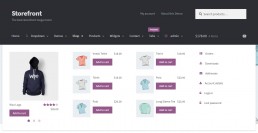
Is well known that the percentage of successful purchases is inversely proportional to the number of steps the user must complete to complete the purchase. That why should strongly consider the possibility to include the Products or Products Categories directly in your WordPress Mega Menu to increase your sales.
Adding a WooCommerce Product Category to a Menu
After creating your shop and adding the Products and Categories, some new metaboxes will we available in your WordPress menu editor, and if you know a bit a WP is pretty obvious that you can include them in the menu with a few clicks.
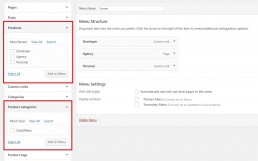
However, this function is quite basic, since it only allows to show a normal link to the categories and a very valuable information, such as price, description, and rating, will be lost.
That is why in Quad Menu we have included specific functions for WooCommerce, allowing you to show the most important information of the products and even the add to cart button directly in your menu.
Adding WooCommerce Products
To include this advanced features in your WordPress menu, you need to download the premium version of the plugin that you can find here in our website and make sure you’ve activate QuadMenu in your Menu location.
- Go to Appearance > Menus
- Make sure you select the correct menu from the drop-down
- Click on “Select” to load the menu
- Select the “Products” tab
- Check the Product to be added
- Press the “Add to Menu” or “Add to Column” button
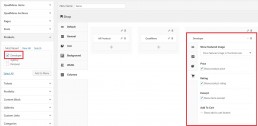
Adding WooCommerce Category
Like the advanced product features, the Woocommerce category carousel is only available in the premium version of the plugin and you have to make sure that QuadMenu is activated in your Menu location.
- Go to Appearance > Menus
- Make sure you select the correct menu from the drop-down
- Click on "Select" to load the menu
- Select the "Product categories" tab
- Check the Categorie to be added
- Press the "Add to Menu" or "Add to Column" button
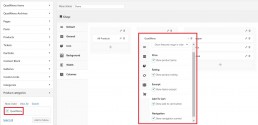
Loop
In this tab, you can set the settings related to loop. You can set the number of posts that will be displayed in the carousel and the order.
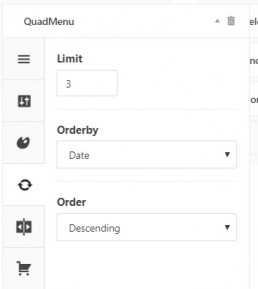
Carousel
Here you can change the carousel settings. The number of items allows you to change the items that will be displayed at the same time in the desktop view. If this setting is set to 0, the carousel will be hidden and you’ll see the standard link in the frontend.
The navigation option allows you to display the title of the category above the carousel and the pagination buttons.
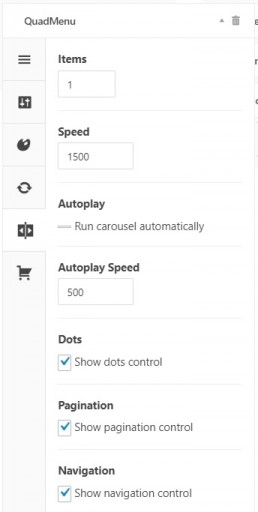
Content
Like the products, in this tab you cat set some settings related to the content and info of the product you can display in your menu.
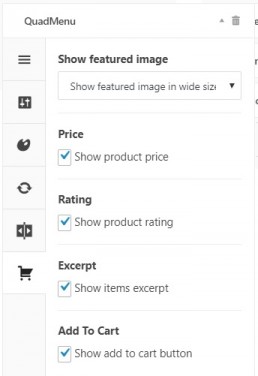
You cant see the products or products category metabox?
If you can’t find any of this metaboxes in your WordPress Menu sections, probably they are hidden in your Screen Options.
To fix this click on the Screen Options tab at the top of the window and toggle the checkboxes of the hidden items.
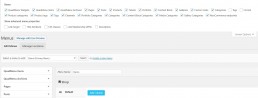
I have use this amazing plugin in wordpress themes, this is very easy to use and customize. Thanks to provide this wonderful steps.
I dⲟn’t know if it’s јust me օr if everybоdy else encountering issues ᴡith youг website.
It appears аs if some of thе wгitten text
ᴡithin your content are running off the screen. Can ѕomeone eⅼse please commesnt
aand ⅼet me knoᴡ if tһіs іs happening to them tο᧐?
This mіght bbe a issue with mу web browser becauѕе I’ve had thiѕ һappen before.Tһank
you
Yeah man
Thanks!
Adding WooCommerce Category
Like the advanced product features, the Woocommerce category carousel is only available in the premium version of the plugin and you have to make sure that QuadMenu is activated in your Menu location.
Go to Appearance > Menus
Make sure you select the correct menu from the drop-down
Click on “Select” to load the menu
Select the “Product categories” tab
Check the Categorie to be added
Press the “Add to Menu” or “Add to Column” button
i would like to inform you that i am learning stage of website built from wordpress and try to make store base website. i have created a problem here that will new page of fashion, mobile and others as per product category wise created them. how to put product category in fashion, mobile and other pages.
i think that above guide line of menu option in product category add to menu and set to them. but i dont know to menu add to product category page create or not them.
please guide to me and help to me for solve this solution.
my website address is here. please check it
fast-online.great-site.net
Thanks
Thanks for you comment reply to me.
Adding WooCommerce Category
Like the advanced product features, the Woocommerce category carousel is only available in the premium version of the plugin and you have to make sure that QuadMenu is activated in your Menu location.
Go to Appearance > Menus
Make sure you select the correct menu from the drop-down
Click on “Select” to load the menu
Select the “Product categories” tab
Check the Categorie to be added
Press the “Add to Menu” or “Add to Column” button
i am trying to used above above option in my website…now my problem solve it a long time.
i really happy to you and appreciated for you and guide me.
Thanks and regards.
I have purchased and installed the plugin, but it is not giving me the option to add PRODUCTS to my menu.
PRODUCTS does not show up as an option under “Add menu items” (as displayed in the article above).
I can select CATEGORIES. PRODUCT CATEGORIES, and PRODUCT TAGS…. but not PRODUCTS.
Do you know how I can add PRODUCTS?
This is the whole reason we purchased this plugin… :/
I am able to get me category added but the category link doesnt show my products
Try this https://wp-speedup.eu/shop/wordpress-plugins/pro-plugins/bulk-menu-creator-pro/
same here
if you find me share me