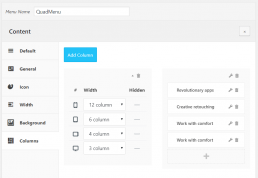6.4. QuadMenu Carousel
Our carousel element allows you to create a carousel mega menu where you can include widgets or any kind of content available in your menu dashboard.
This element is also available for categories and archives items and lets you create a carousel of the latest’s post, products, pages and any post type available in your site.
To include a Carousel menu you have to make sure your menu location is activated on QuadMenu.
After you activate the menu location a new metabox, named QuadMenu Items, will appear on the menu editor sidebar.
If you expand this tab, you will see the advanced elements: Icon, Mega, Tabs, Search, Login and Cart.
6.4.1. Background
In this tab, you can find the settings that allow customizing the carousel behavior and its layout.
Appearance > Menus > Menu > Carousel > Carousel
QuadMenu includes the Owl Carousel system that provides a powerful and touch-enabled carousel that lets you create a beautiful responsive carousel slider.
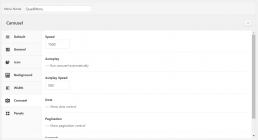
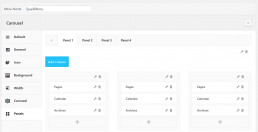
6.4.2. Panels
This tab is included in carousel menu items and here you can include the panels that will be available in the carousel.
Appearance > Menus > Menu > Carousel > Panel
To include new columns in the mega menu just click the Column button, at the top left corner of the columns box.
A new column will be included in the menu with the default size of 12 columns in mobile devices and 6 columns in tables.
You have to make sure that the total sum of the columns by device size does not exceed 12 columns.
6.4.3. Panel
Once you create a carousel you can add as many panels as you want. Inside each panel, you can include columns and edit its width for the different screens sizes. Also, you can set the column hidden property for each size. Just keep in mind that you must not exceed 12 columns within an item.
Appearance > Menus > Menu > Carousel > Panel > Column
By click inside the column, a new metabox called QuadMenu Widgets will be included in the menu sidebar, and a new button will be included in all items metabox just beside the “Add to Menu” button.
Then you can select the items and press the blue button to include this menu items in to the column.